At this point, you will be asked to enter a password. This file is the same as the High-program.blogspot.com website.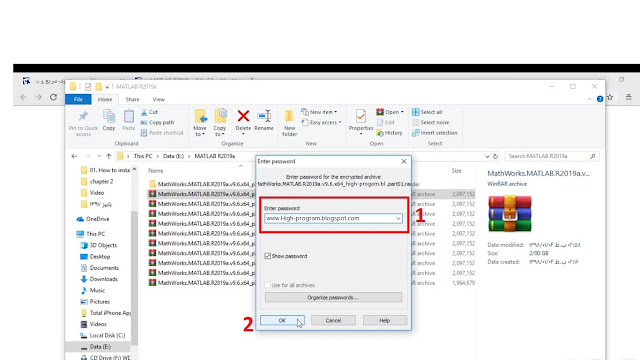
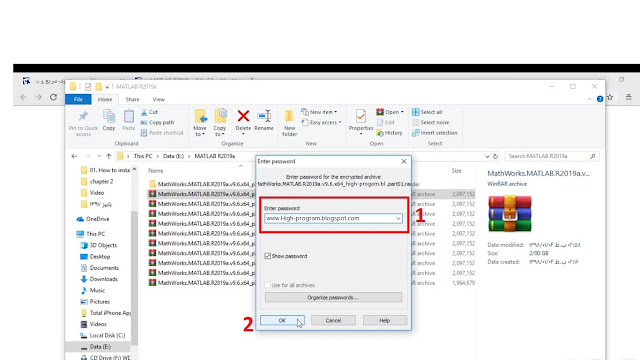
Get started with r2019a: After you exit the MATLAB r2019a installation file, you will be logged in to the folder. Go to the crack folder and open the text file called serial.txt. This file contains a number called file installation key, which we will use in the future.
Now go back to the previous folder. Find the setup file. Right-click on it and hit run as administrator. If you encounter a yes or no message, click on Yes.
In this step, select yes. And then click next.
From the new step that opens, select I have the file installation key for my license. Enter the serial.txt file you previously opened. Select and copy the 30-digit code shown in the image below.
Go back to the MATLAB r2019a installation and paste the code you copied into space below. Click Next at the bottom to go to the next step.
At this point, you must enter the location where you want to save the software. Due to the large volume of this version of the MATLAB r2019a, you need to have something like about 20 gigabytes of free space on your device.
In this section, you can select the list of software and towbacks that are installed with the MATLAB r2019a. The choice of these cases depends on your use of the MATLAB software. We leave this area unchanged and go to the next step.
In this step, select the location of the Sheraton or the program shortcut. It is placed on the desktop screen or in the start menu or both. Select your desired option and go to the next step.
We reached the final stage of the MATLAB r2019a installation tutorial. This section is called confirmation. At this point, you confirm the accuracy of the information you entered in the previous steps. Finally, by clicking on the Install button, the installer r2019a starts.
After the installation is completed, a new window opens. Click on next in this window. Finally, click on the finished key.
So far from the r2019a MATLAB installation tutorial, the installation process is completed.
Installing MATLAB r2019a Tutorial: Enable MATLAB r2019a: After the installation is complete, we have to activate the software. Return to the folder where the installation files were extracted. Enter the crack folder. And copy the standalone license file.
Then go to the location where you installed the software and paste this file there. For us, the default address is as follows: C:\Program Files\Polyspace\R2019a
Now, click on the icon of Mattel to open it and open it. In the message that appears, click Yes. A window called math work software activation opens. Select active manually without internet option and click on next.
You will be redirected to the next step. In this section, select the first option and click Browse.
From the window that opens, go to the installation location. And select the standalone license file where you paste it. Then click on the select option.
After clicking select, you will be redirected to the previous window. Click Finish in this window and this phase of activating MATLAB r2019a ends.
Activate MATLAB r2019a: The last step: Unfortunately, many people suspect that the installation process is over. But there is still a very short step left of activation. Just go back to the crack folder and copy the bin file. Then transfer this file to the r2019a installer.
and over. The process for installing and activating MATLAB r2019a is completed. Now you can easily use this software. If you have any questions about how to install and activate, post your questions below this post. Our friends will answer your questions in the Tweets Collection.












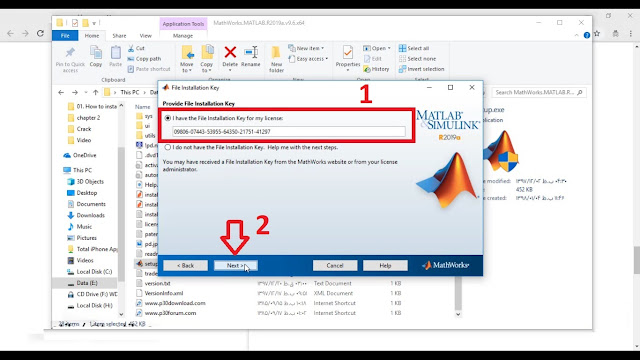

























where the matlab software link
ReplyDeleteThe link is here
Delete